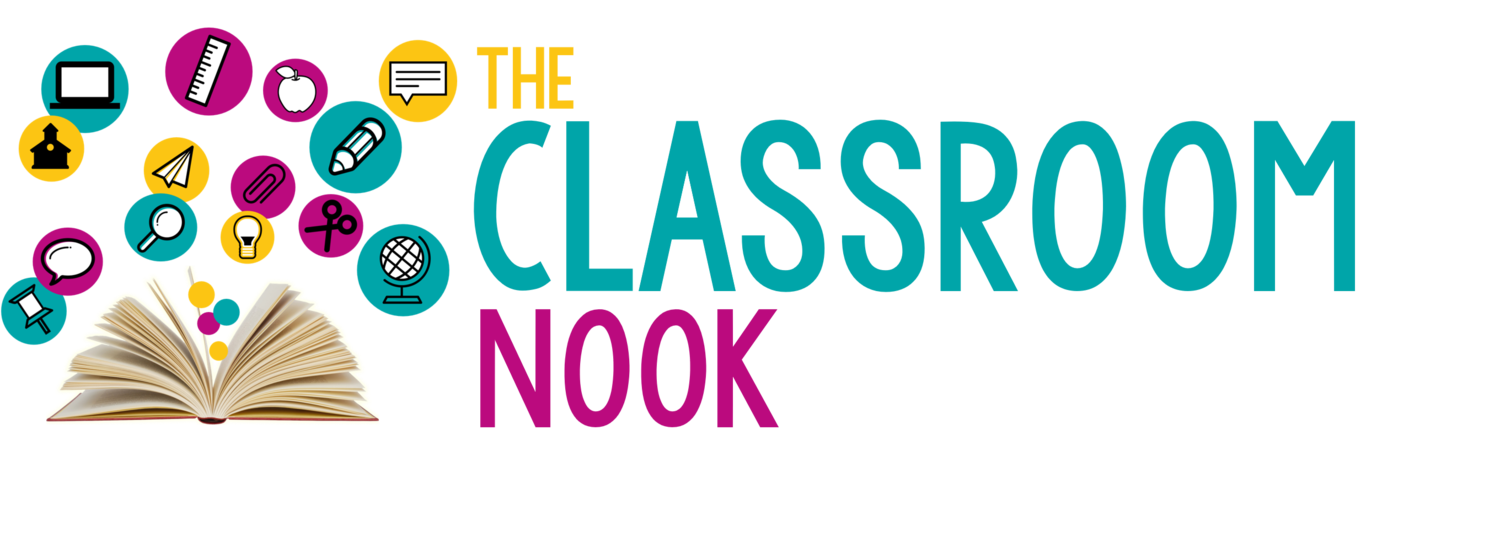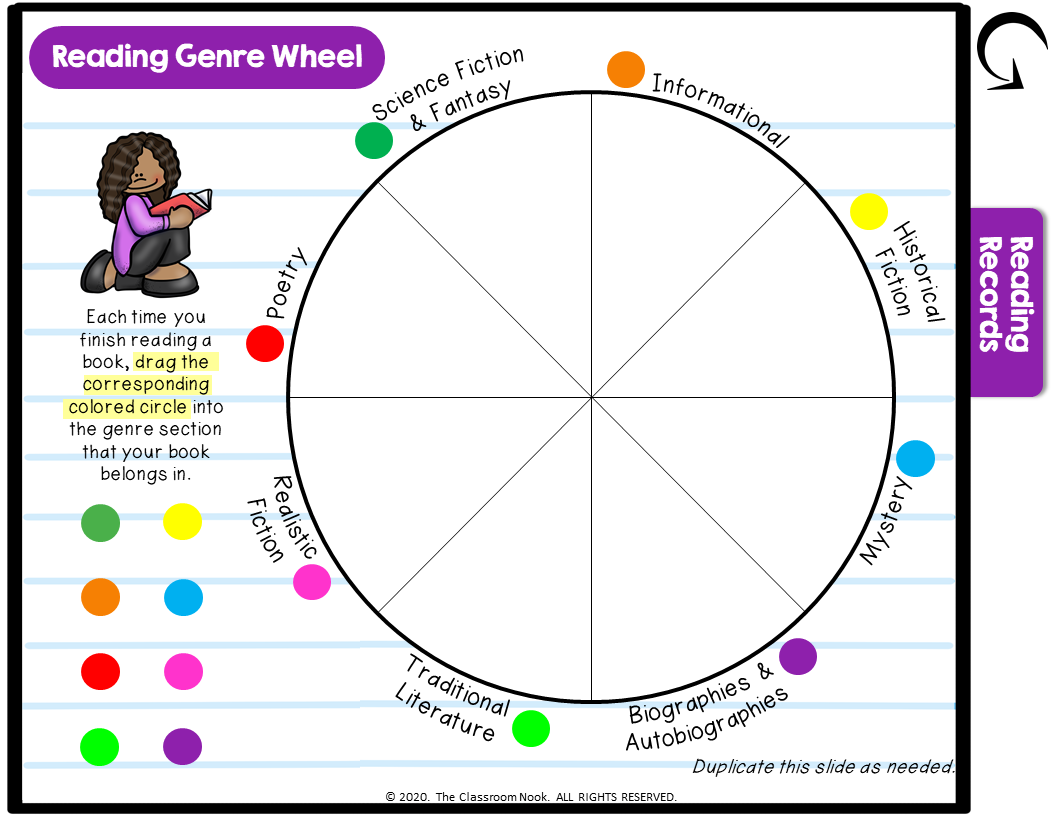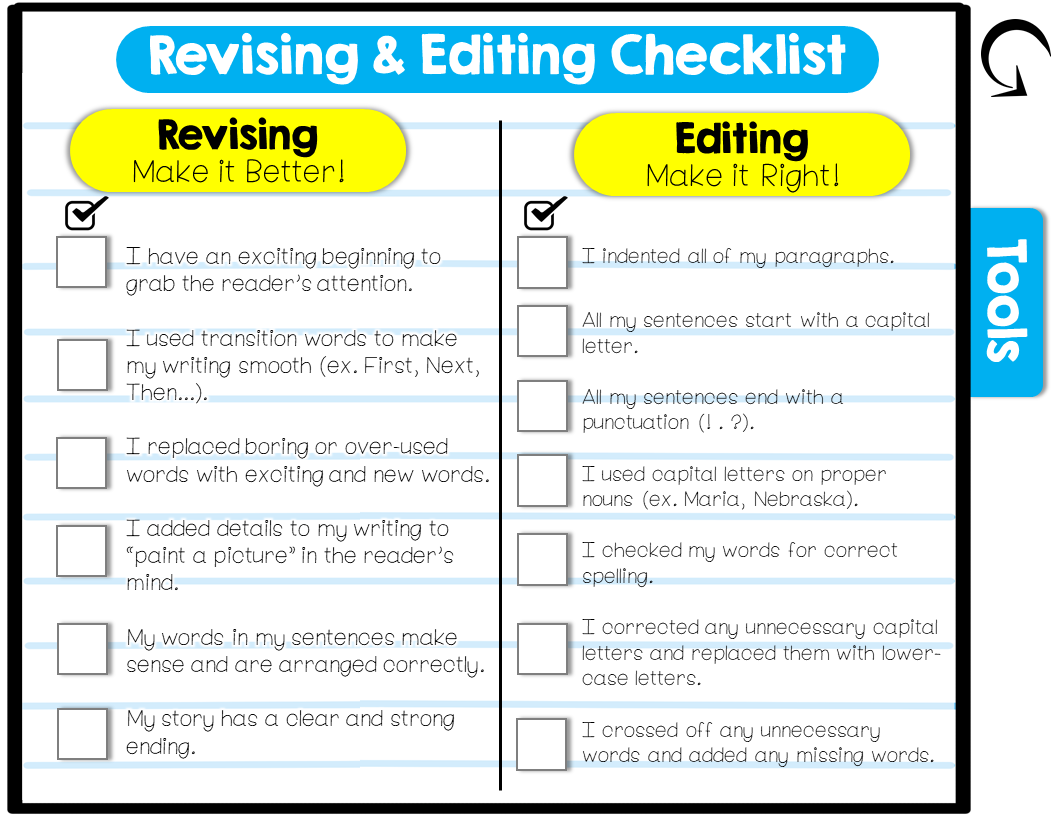Ep 110 // Google Slides Teacher Hack: How to Make an Infinite Cloner on an Image or Object
Inside This Week’s Episode: — Ever wish you could make an infinite clone of an image or object on Google Slides so that students don’t have to copy and paste? This Google Slides hack for the classroom is just what you need!
Links & Resources Mentioned in the Episode
EPISODE 53: Using a Reading Genre Wheel to Encourage Reading Variety
EPISODE 31: How to Use a Reader’s and Writer’s Notebook in the Upper Elementary Classroom
VIDEO TUTORIAL: How To Create an Infinite Clone in Google Slides
Don’t you just love a good teacher hack?
I sure do, and in this episode of The Classroom Commute podcast - I’ve got a good one!
If you have ever used a Smartboard before, the you’re likely familiar with the concept of an infinite cloner. This feature allows you to have an object or image on the screen that students can reproduce, or clone, over and over and over - as many times as they’d like. This feature comes in handy in a lot of scenarios. However - this feature is NOT available inside of Google Slides - or is it?
While the infinite cloner may not be a feature in Google Slides, I know of a little hack that will get the job done and work just as good!
When to use the infinite clone Feature
Let’s talk about when you might want to use an infinite cloner in Google Slides. I’ll share a few examples of when I’ve used it with students.
This feature is useful in many digital drag and drop activities. For example - I used a tracking tool with my students called the Reading Genre Wheel. This tool helped my students keep track of the different reading genres they explored during independent reading time.
I love using a reading genre wheel because it encourages students to read a variety of genres, and helps students to track which genres they are reading. This activity sheet as a circle that has been divided into several sections - almost like a pie chart: one section for science fiction, one for realistic fiction, one for fantasy - you get the idea.
Inside each section on the genre wheel were little bubbles that students would color in each time they read a book in that genre. They would use a different color for each genre. It was just an easy way to visually see which genres students tend to gravitate toward, and which ones they ignored.
I had them keep this reading genre wheel inside their reader’s notebook.
However, when I made a digital version of the reader’s notebook in Google Slides, I needed a digital way for students to be able to fill each section of their genre wheel with the colored bubbles as they finished reading a book.
And, because students couldn’t color on the screen - I needed a work around. I needed an infinite cloner of little colored bubbles that students could infinitely drag to the different sections of their genre wheel.
Another time I needed an infinite cloner on a Google Slide was when I had an editing and revising checklist - this time in my student writer’s notebook.
Students had a check list of all the steps that they needed to complete when editing and revising a writing piece. I wanted them to be able to drag a checkmark over the box next to each step when they completed it. I wanted what appeared to be only one checkmark that could be cloned again and again.
Other times I wanted students to underline or circle several things on a slide. So I needed a way to have students clone pre-made lines and circles that they could drag around the slide without having to copy and paste it each time.
How to Make an “Infinite Clone” in Google Slides
Alright - so are you ready to learn the hack that made this possible! It’s really simple.
Check out this video below and I’ll walk you through this hack!
REVIEW & SUBSCRIBE TO THE CLASSROOM COMMUTE PODCAST
Don’t miss a single episode. Subscribe to the podcast and you’ll get notified each week when a new episode gets dropped! And - if you love what you hear, I’d be so honored if you took a quick moment to rate and review the podcast so that other awesome teachers can find the podcast!