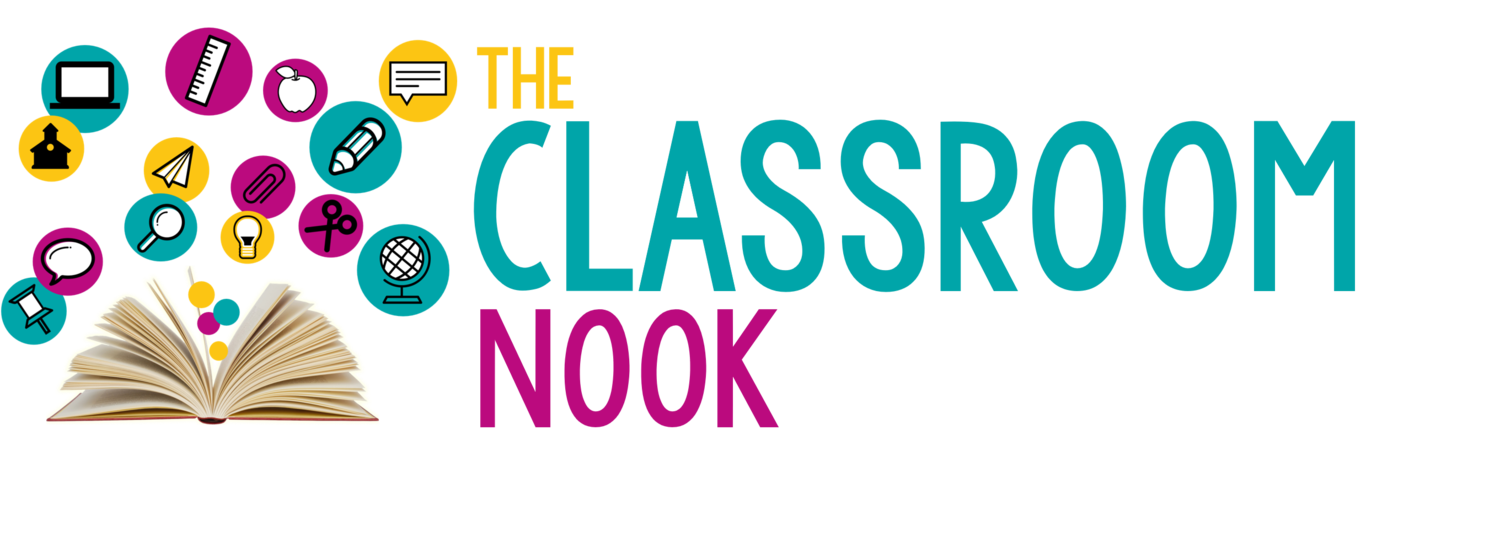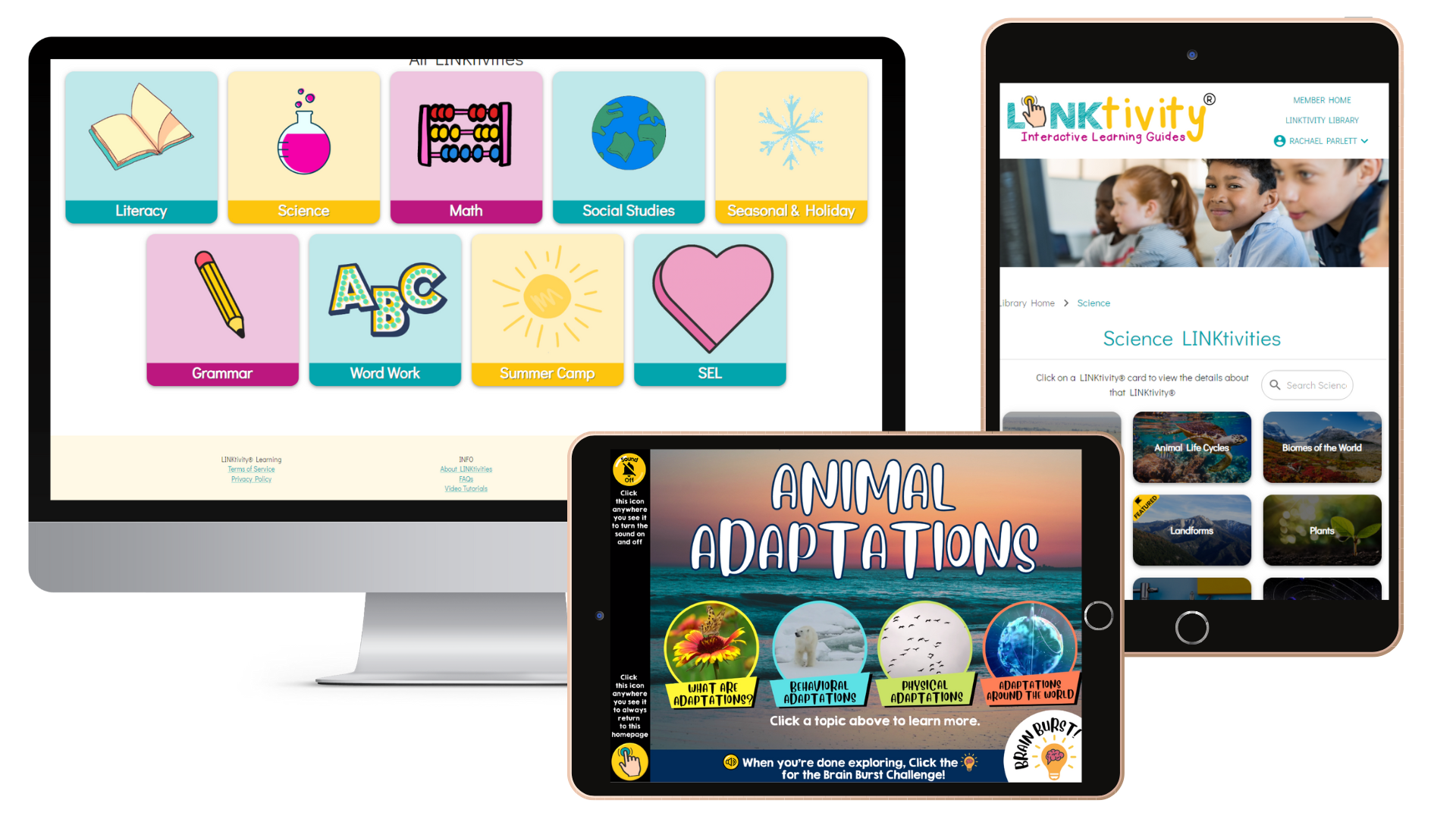Ep 109 // H(APPY) Hour - Using Canva in the Elementary Classroom to Make Stunning Classroom Resources
Inside This Week’s Episode: — Ever wish you could create beautiful classroom resources, but don’t feel like you’ve got the design skills? Then let me introduce to you a powerful, user-friendly design tool: Canva! With Canva anyone can create stunning classroom printables, décor, digital anchor slides and so much more!
Links & Resources Mentioned in the Episode
Check out Canva HERE.
Join the LINKtivity Learning Membership and get access to my entire vault of LINKtivity Interactive Learning Guides - CLICK HERE to join.
Effortlessly design Classroom Resources!
We’re back with another installment of a fun new series that I’ve started here in 2022 called “H(APPY)” Hour. That’s happy with an emphasis on APP.
In this series I’m sharing a must-try app that teachers can use for themselves or with their students. And in today’s APPY Hour, I’m going to share about an app is use absolutely every single day without fail!
It’s called Canva and it's one of the best apps out there for creating amazing resources for students, eye catching images, and even videos! Seriously - if you have not heard of this app, you’re in for a treat.
If you a DIYer like I was in the classroom and love creating fun resources for your students - Canva is a must-have. If you have a teacher Instagram or even a classroom Facebook group - Canva is a must-have. If you love creating digital anchor slides for your morning work, or for really, anything in your classroom —then stick around because I’m going to share with you the power that is Canva!
The Power of the Canva Design Tool
I don’t say what I’m about to say lightly - but I literally could not LIVE without Canva. I mean, I certainly couldn’t support teachers and students without Canva.
If you’re saying to yourself What the heck is Canva? - let me break it down for you.
Canva is a graphic design platform (don’t get scared when I say graphic design, or think that you don’t need Canva in your life because your not a graphic designer).
Canva makes it easy for anyone (design savvy or not) to create beautiful social media graphics, presentations, anchor slides, posters, printable documents - basically anything you might use PowerPoint/Keynote, Microsoft Word, even Google Slides. When it comes to creating something for your classroom - Canva is where it’s at.
The app even includes plug-and-play templates for users to use. For example, if you’re wanting to create a back to school welcome letter for parents - there’s a template for that.
If you want to create a poster for your classroom rules - there’s a template for that. If you want to create any classroom décor or bulletin board sets - templates are ready to go and make it so easy to create something beautiful.
And - if you’re wanting to create something total custom - that’s easy, too! You can start with a blank slide, add in elements like shapes, borders, images, and even videos to your slides to create exactly what you want.
Canva vs. PowerPoint
Here’s why I love Canva over a program like PowerPoin:
In PowerPoint you still have to import your own clip art, fun fonts, images, or any other graphic. With Canva there are millions, yes millions, of design elements already inside the program. And all you need to do is search for what you’re looking for right in Canva and chances are you’ll be given more options than you know what to do with.
(Of course you can still import your own images if you want, but you likely won’t need to unless you need something ultra specific)
I’ve been using Canva for nearly 10 years and let me tell you - they have come sooo far. It used to be a basic program and now the possibilities are endless.
In fact, most recently, Canva has really upped their video game. I can now create full-length videos in Canva, complete with audio narration and background music. If you’ve ever seen one of my videos inside a LINKtivity - chances are, I made it inside of Canva using their images, their fonts, their animations, and even their video clips.
Even if you consider yourself technologically challenged, Canva is very intuitive and makes it easy for newbies to create amazing resources.
What can you create inside of canva?
Here are some of the things I’ve created in canva:
All of the slides for LINKtivity interactive learning guides (this includes the images, text, videos, buttons) - everything you see on a slide within a LINKtivity started in canva.
Student worksheets, flipbooks, and activity pages including rubrics, graphic organizers
Full-length animated videos for teaching concepts like text structure, word work, grammar skills, and others
Teacher guides
Bulletin board sets
Images for social media
Posters and classroom banners
Gifs
Digital anchor slides
Picture collages
Organization labels for bins and binders and baskets
…the list goes on and on (…and on)!
Repurposing your Projects with multiple formats and sizes
Another great feature about Canva is the ability to save your project in multiple formats. You can save the same presentation as a PDF, a video file, a gif, image files, and so on!
You can also easily resize your projects for different purposes. Let’s say you are creating a series of anchor slides that you’re going to use on your SMARTboard or white board. You likely will choose a wide screen layout to best fit the SMARTboard. But - maybe you also want to print out those slides to provide for a student who may benefit from having a hard copy right in front of them. You can easily resize the wide-screen size to a printable 8.5 x 11 size with one click and without having to redo the entire project.
How much does canva cost?
Now there’s one thing I haven’t mentioned yet that makes Canva so amazing - it’s FREE! There is a way, as an educator to get Canva for free. As a teacher, you can sign up for an educators account and access this powerful tool completely free of charge!
Collaborating with Canva
Canva is amazing for collaboration, too! If you are working on something with another teacher, or even just want to share with them a project you’re working on, you can can easily get a sharable link and work from the same project! This is great because it means you don’t have to email a project back and forth and save different versions of that project.
And - because Canva is web-based - you can access your Canva account from any browser and pick up where you left off. Plus, as you are working, Canva automatically saves your projects, so you never have to worry about losing your work - even if you switch to another computer or device.
It truly is an amazing design tool that allows you to create amazing resources for your students and your classroom.
See Canva in action through LINKtivity® Interactive Learning Guides
If you want to see what Canva can do, then the best work that I’ve done using Canva has been to create my LINKtivity® interactive learning guide! And, the best place to see all of my LINKtivities (and get access to them all) is inside my LINKtivity® Learning Membership.
It’s the all-access pass to my entire library of LINKtivities (from science to social studies, to reading skills and strategies, word work, grammar, math, and even holidays!)
And, just in case you are brand new to LINKtivities - I like to describe them as a multimedia EDU-venture where students learn about new topics, skills, or strategies inside one interactive digital guide where they self-navigate through videos, images, kid-friendly websites, graphics and text. There’s even an option to have the text within a LINKtivity® read to the students, which is great for struggling readers and English language learners.
>> CLICK HERE to try LINKtivity® Learning free for 7 days <<
REVIEW & SUBSCRIBE TO THE CLASSROOM COMMUTE PODCAST
Don’t miss a single episode. Subscribe to the podcast and you’ll get notified each week when a new episode gets dropped! And - if you love what you hear, I’d be so honored if you took a quick moment to rate and review the podcast so that other awesome teachers can find the podcast!