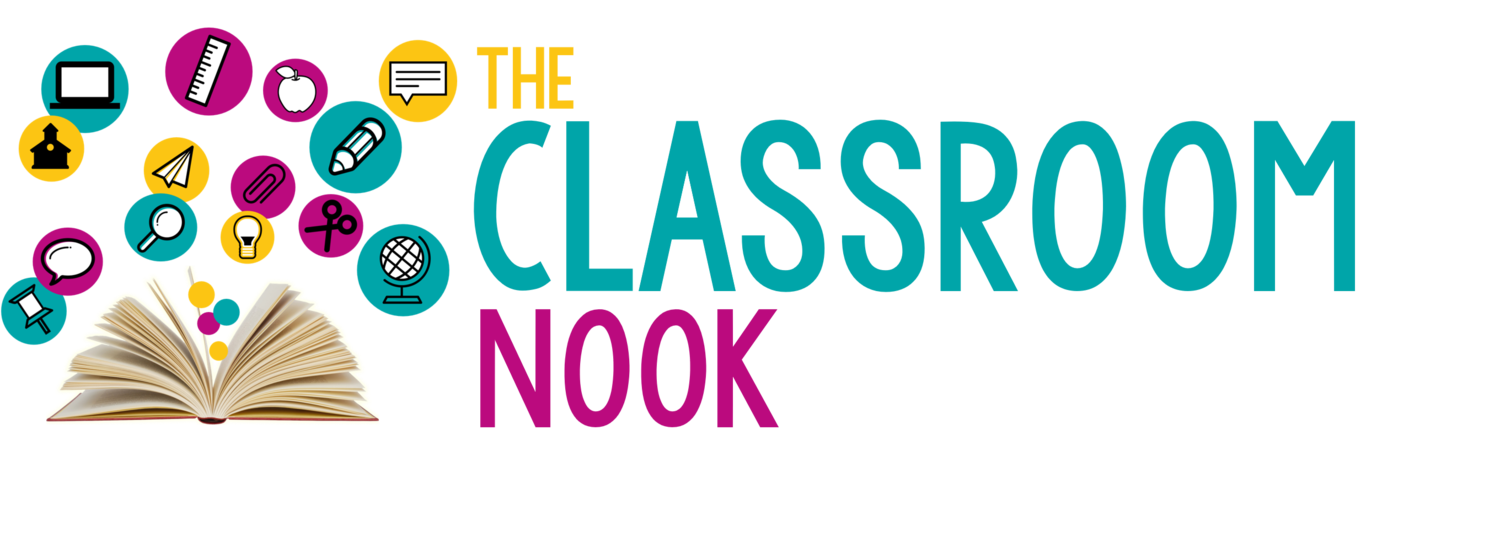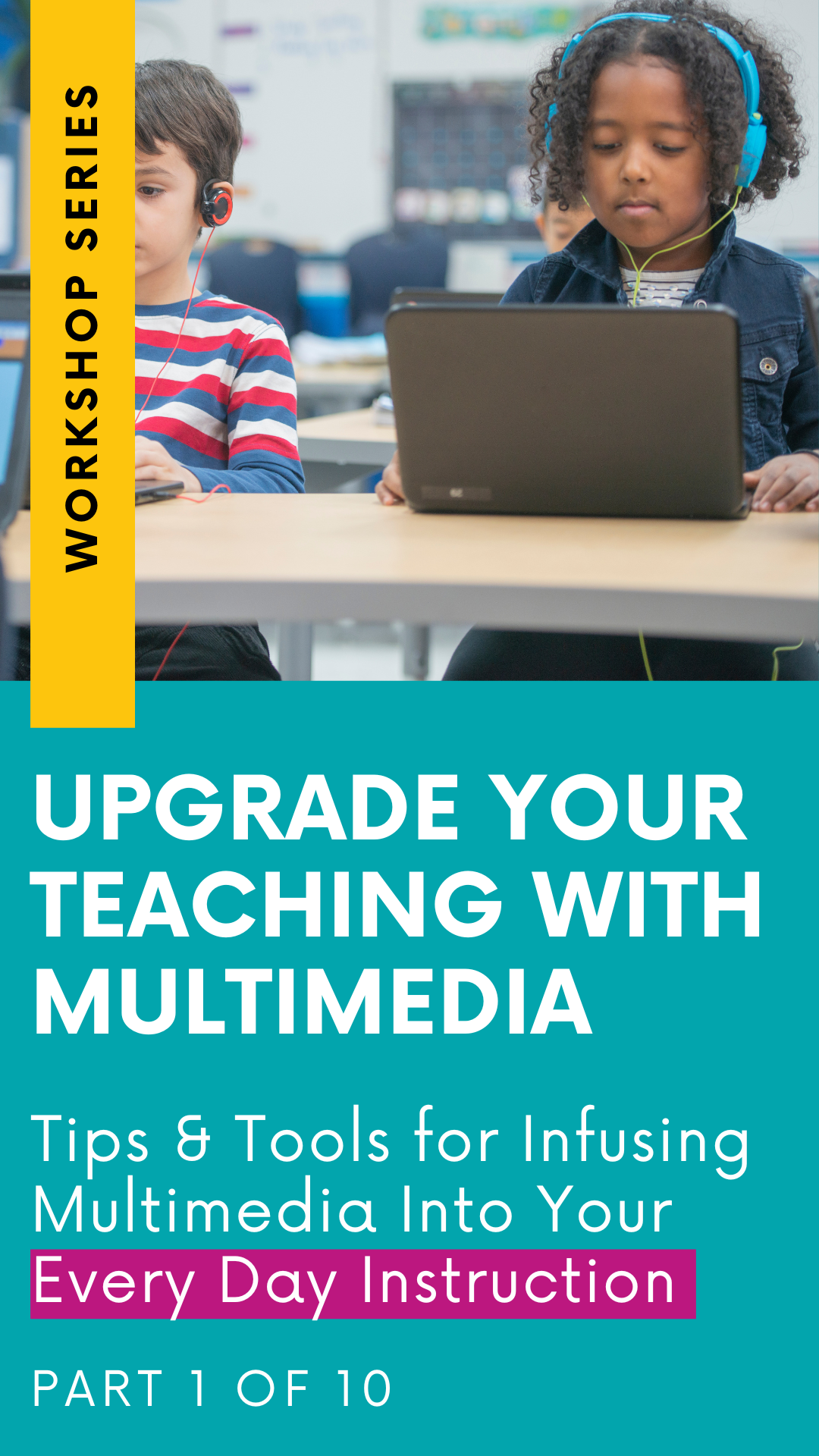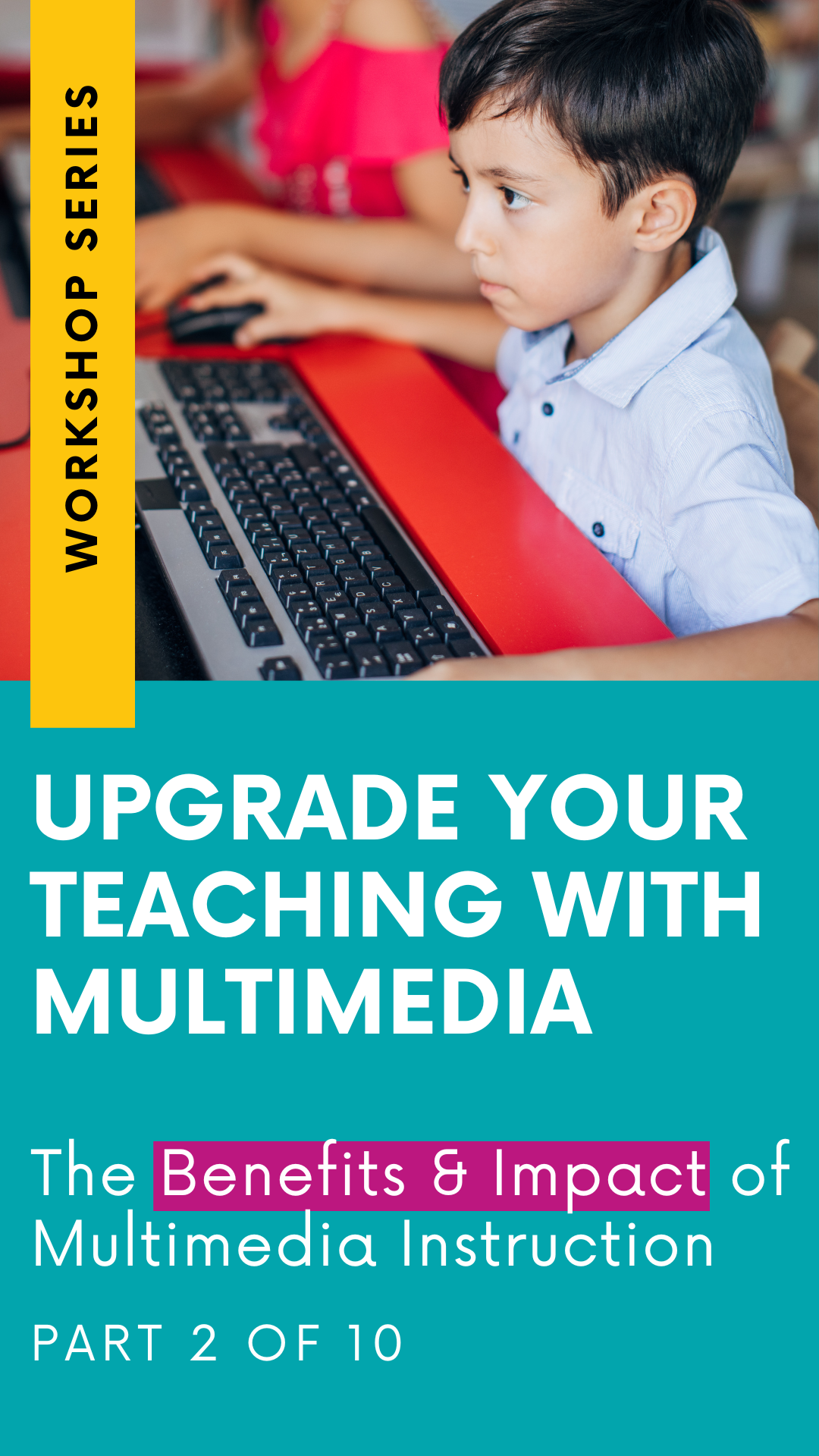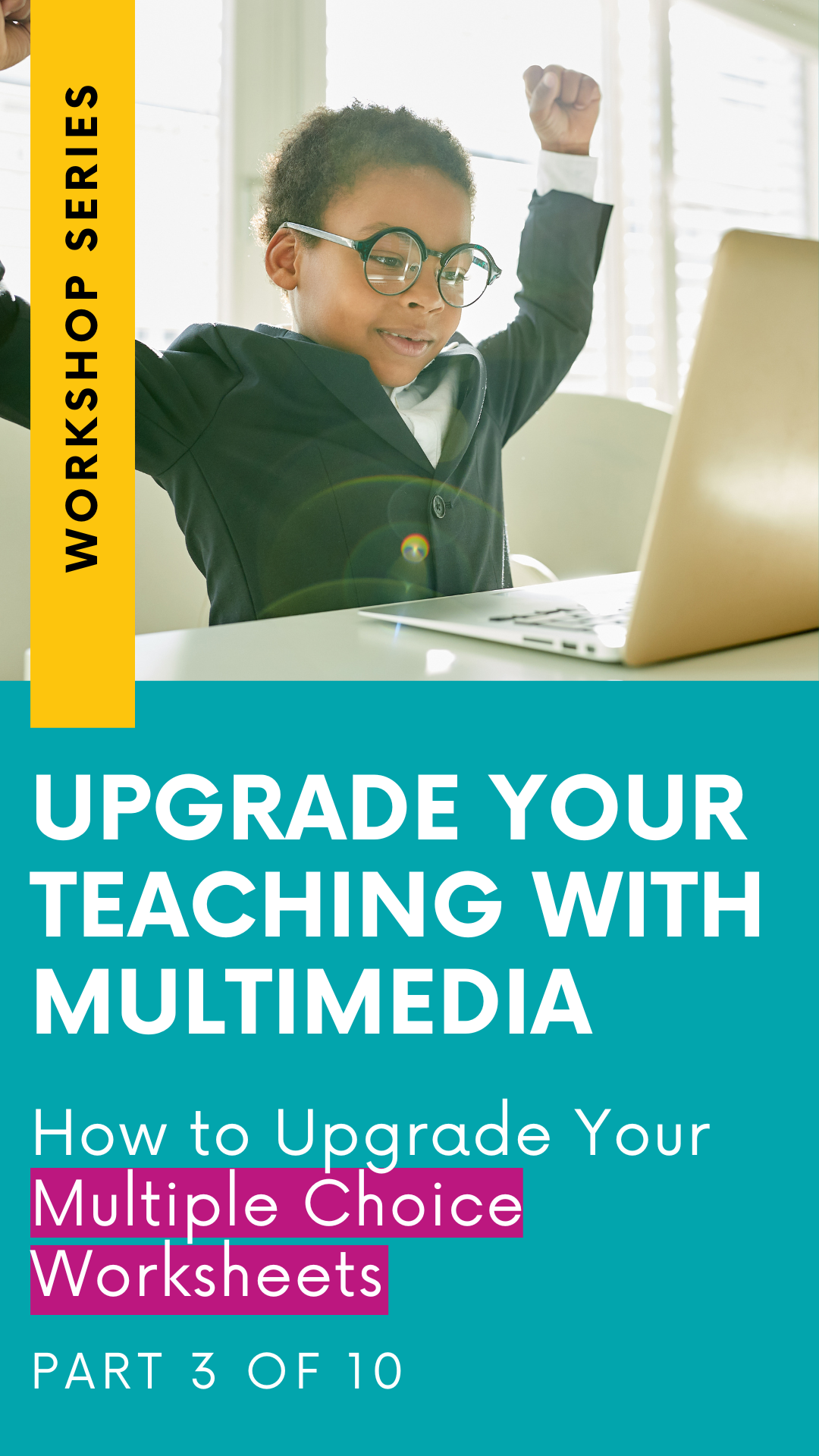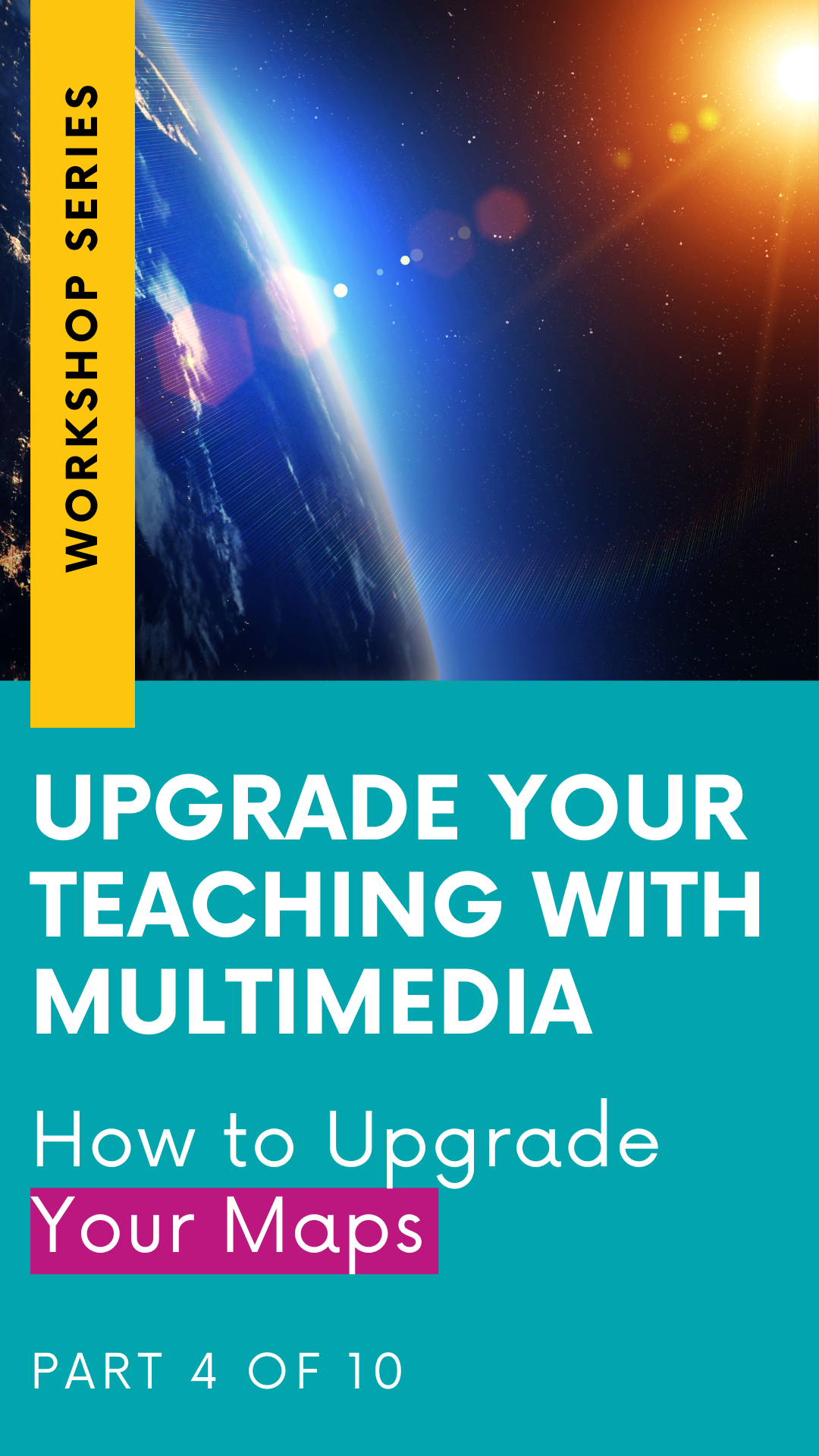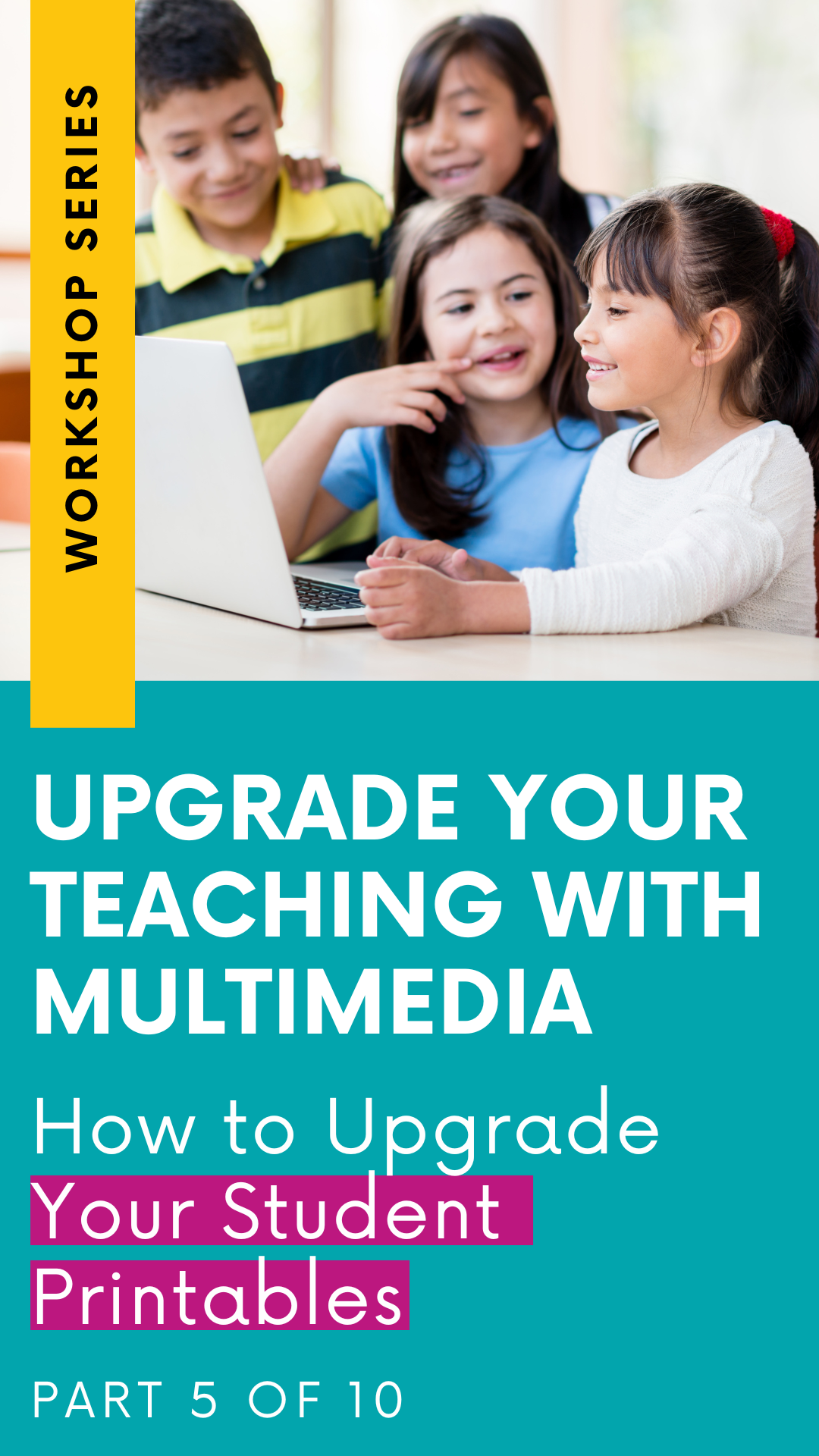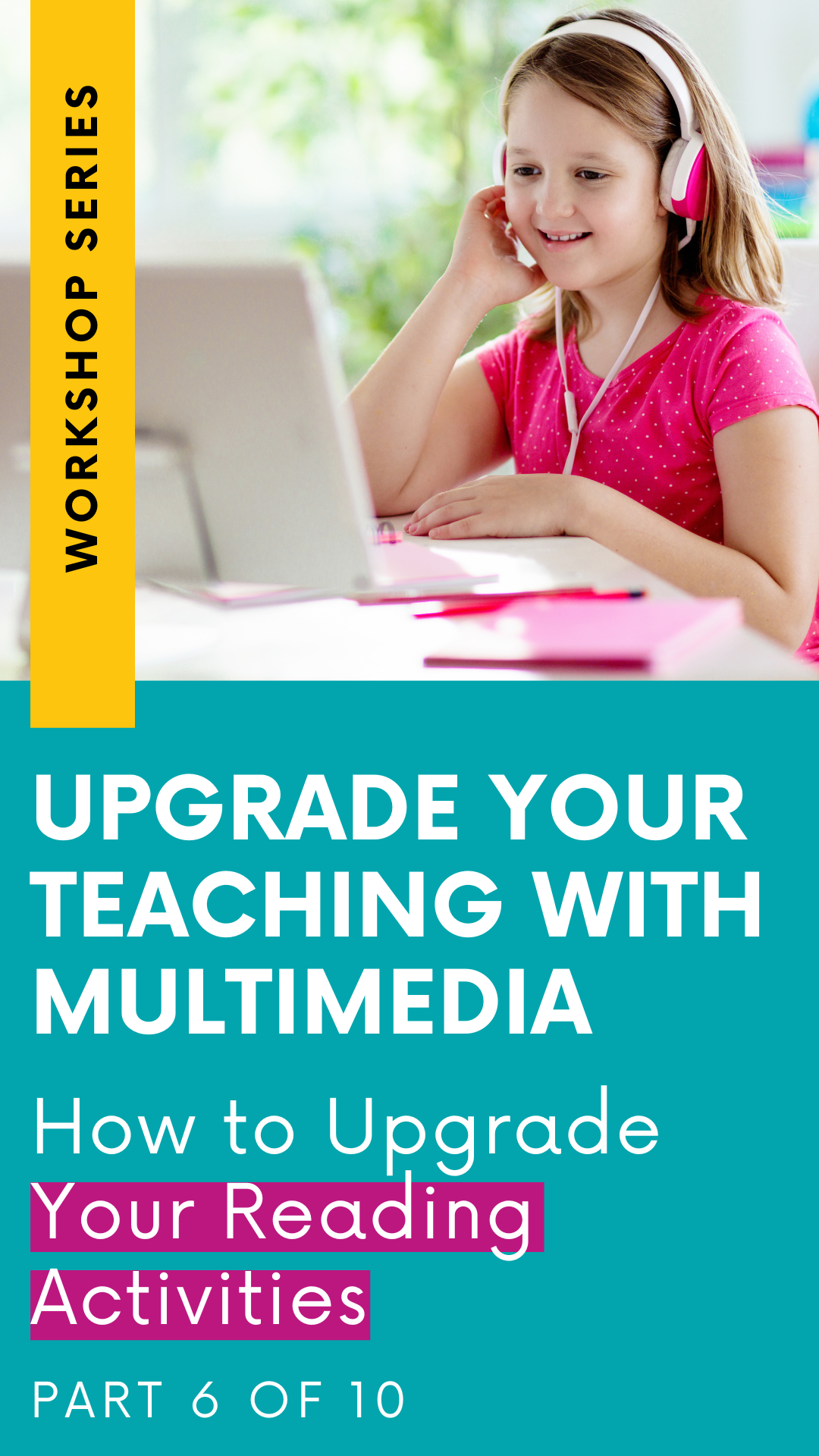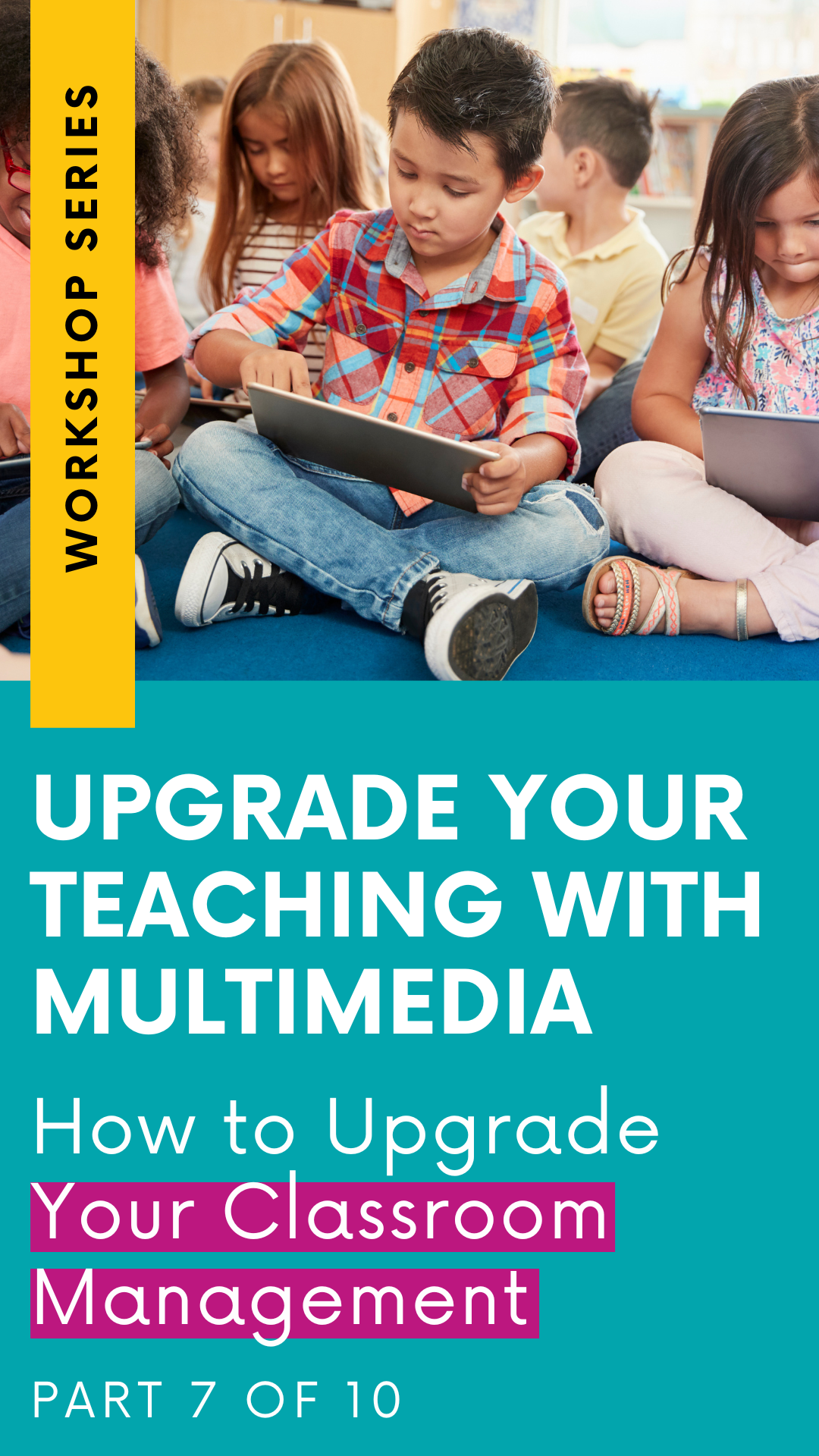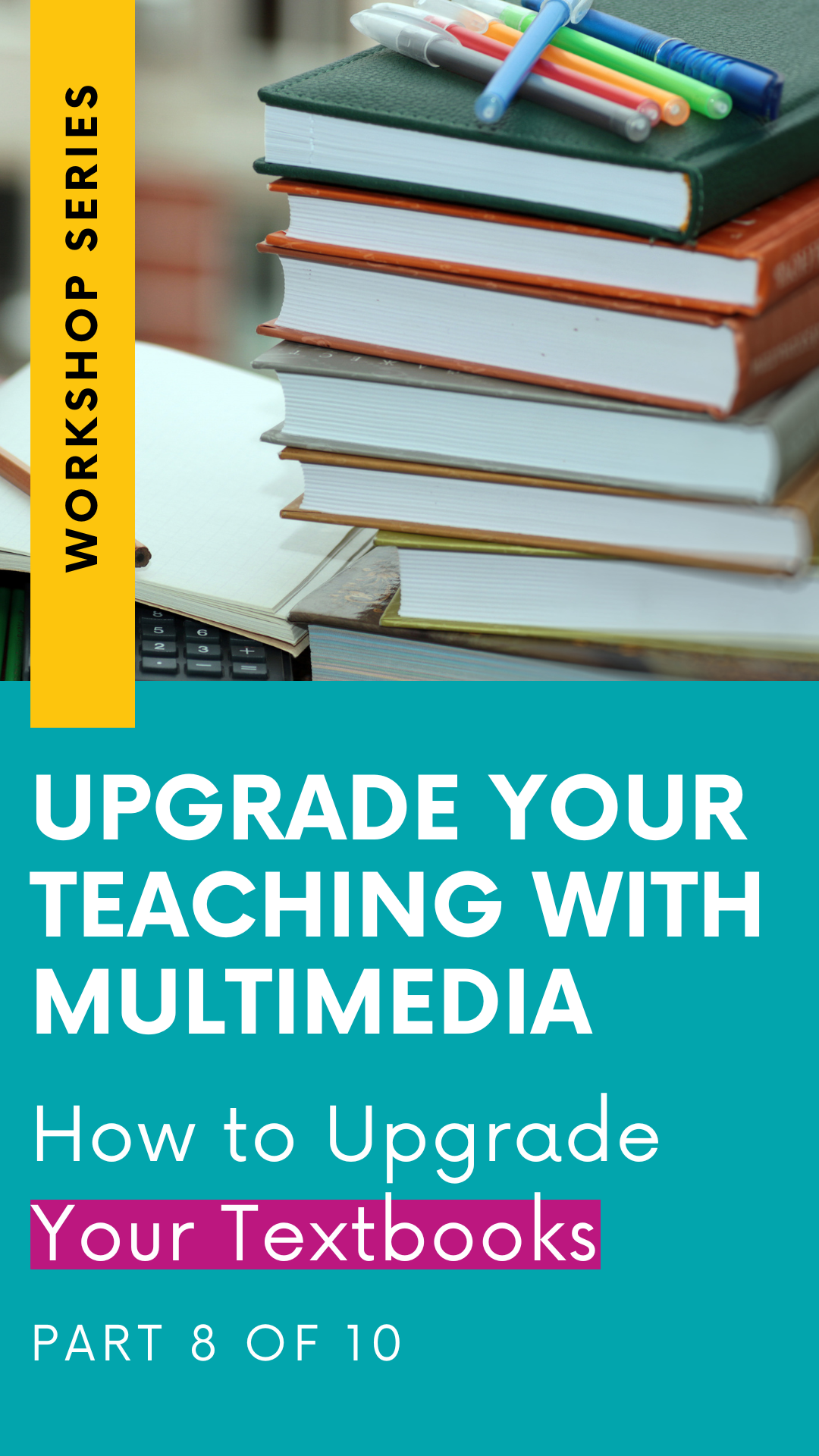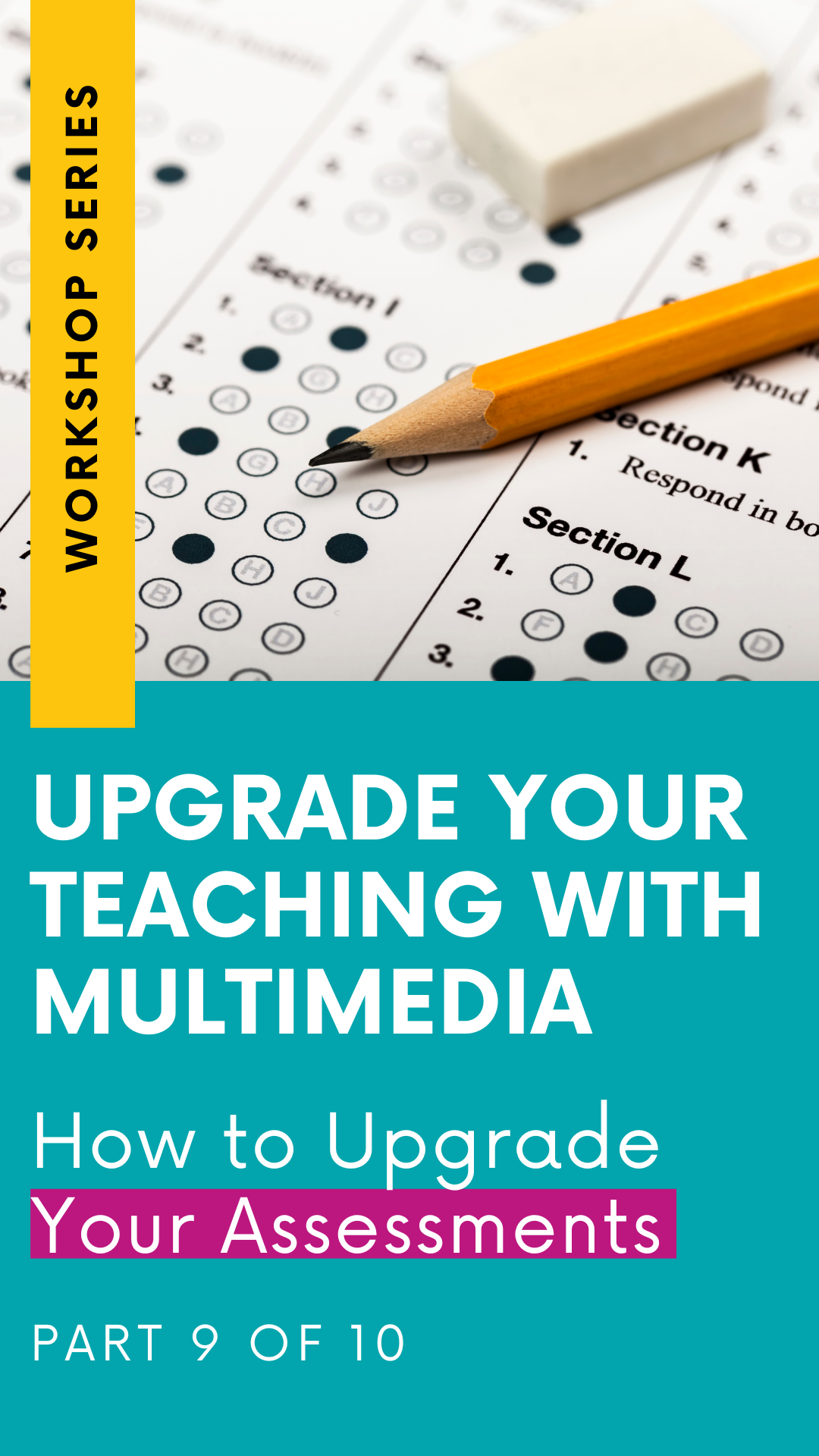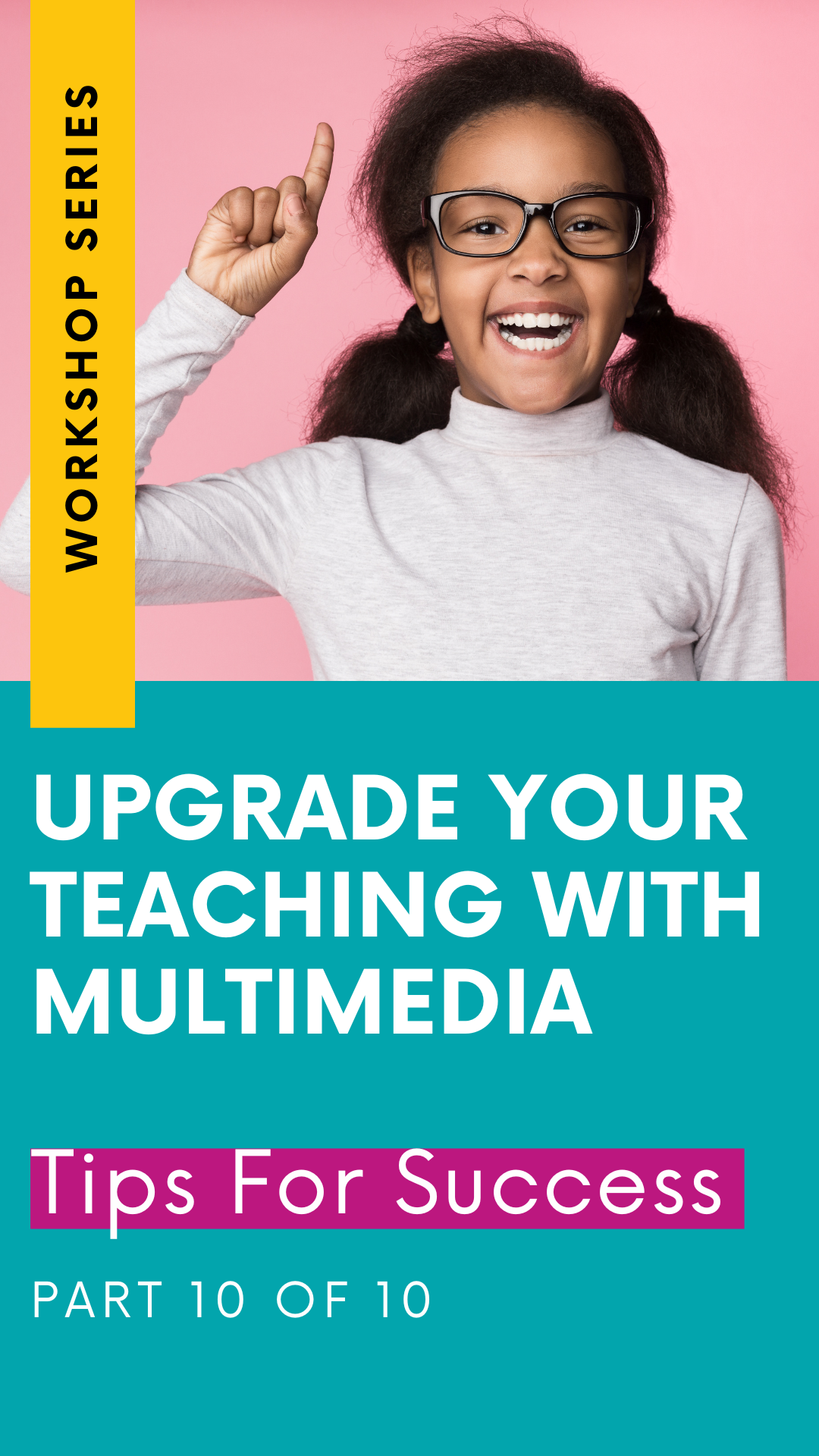Upgrade Your Student Printables! (From the Upgrade Your Teaching with Multimedia Workshop Series: Part 5)
Welcome back to this “Upgrade Your Teaching” Workshop Series all about using multimedia instruction to enhance your current teaching practices.
We’ve already covered the basics, laying the ground work for understanding what multimedia is and what it looks like. We’ve also explored the benefits and ultimately the impact that multimedia instruction has in the classroom.
But none of that information is helpful unless we have some actionable steps for making multimedia magic happen in the classroom. So, in the next few sessions of this workshop series, I wanted to give you some real practical ways that you can infuse multimedia into your every day instruction.
Multimedia isn’t a separate from our regular instruction - it’s infused into all areas of our classroom.
Over the next few weeks, I’ll share some straight-forward ways to upgrade:
your multiple choice worksheets
your maps
your student printables
your reading activities
your classroom management systems and strategies
your textbooks
Today it’s all about your students’ printable worksheets! Let’s face it, student worksheets keep students accountable and allow teachers to track progress. And - I’m not suggesting we throw them away, but allow me to introduce some multimedia alternatives that you can throw into the mix to keep things relevant and fresh when you’re looking to add a splash of multimedia to your instruction.
If you’re just getting started with adding multimedia layers into your instruction, this is a good place to start. Let’s transforming would-be worksheets into multimedia experiences gives students new opportunities to apply their learning.
Using Multimedia & Technology to upgrade your Student Printables
GOOGLE SLIDES
Google Slides is an excellent starting point and you may already be using Google Slides in your classroom. But - let’s make sure we are using all the awesome features to really get the biggest bang for our buck!
Google Slides is an online platform that allows you to create and edit digital student activities collaboratively in real-time. With Google Slides, you can easily add text, images, videos, and other media to make your presentations come alive.
In recent years, Google Slides has introduced a range of multimedia features specifically designed to support students. The inclusion of audio and video capabilities takes learning to a whole new level of interactivity and engagement.
Imagine taking your traditional paper worksheets and transforming them into dynamic digital versions by incorporating audio and video elements. You can record yourself reading instructions using the audio feature, or enhance the content with informative videos. These additions make learning more captivating and enjoyable for students.
Moreover, Google Slides empowers you to create multimedia graphic organizers that go beyond mere text. Gone are the days when graphic organizers were limited to plain words. With Google Slides, you have the freedom to incorporate multiple multimedia elements, making the graphic organizers truly interactive.
As a teacher, you can easily create a template on Google Slides with various graphic organizers, such as timelines, Venn diagrams, flowcharts, or mind maps, and effortlessly share them with your students. Students can then utilize the tools available in Google Slides, including shapes, text boxes, images, and even video links, to fill in the graphic organizers with their own unique ideas and thoughts.
And - the fact that Google Slides is a “live” document - meaning you can see changes to your project in real time (even if it’s done on another device) - gives Google Slides a bit of a magical touch. In fact, did you know that you can use Google Slides to monitor that work students are doing at their desk on THEIR devices?
Yep! As long as you’re all working off the same presentation, you can assign each student a slide, and then pull up that same presentation on your device and peek in on what they are doing and working on. I created the video below to show you exactly how to do this:
Oh - and if you want some more tips for using Google Slides, be sure to check out these videos, too!
CANVA
Holy Bananas! If I had to choose one multimedia tool to use for the rest of my life, it would be Canva.
Canva is an incredible multimedia tool that keeps improving with time. What started as a platform exclusively for graphic designers has transformed into a user-friendly tool that even elementary students can enjoy. The best part is that Canva is free for educators!
Think of Canva as a friendly combination of PowerPoint and Google Slides, but with a plethora of additional multimedia features. Students can utilize Canva to bring their ideas to life by creating engaging presentations, graphic organizers, posters, and infographics that showcase their understanding of a specific topic. With Canva's intuitive interface, students can effortlessly drag and drop images, videos, add text, and personalize their designs using a variety of shapes and colors. Moreover, Canva offers an extensive library of stock photos, videos, icons, and graphics that students can utilize to enhance the visual appeal of their work.
One fantastic feature of Canva is the ability for students to collaborate with their peers on group projects, fostering teamwork and creativity.
As educators, you can also benefit from Canva by creating digital anchor slides that incorporate videos, images, and text. This allows you to captivate your students and deliver content in an engaging and interactive manner.
Canva White Board
If you loved Google Jamboard, you may have been disappointed when they announced that they were discontinuing this product. Luckily, I have an alternative that you may love just as much, if not MORE!
Canva White Board is another amazing tool within Canva that will help you achieve a simple collaborative class activity.! Think of it as a digital whiteboard that allows users to collaborate in real-time on a shared virtual canvas. Canva White Boards offers a variety of tools, including virtual sticky notes, drawing tools, and even the ability to add images, graphics, and more to make your presentations engaging and dynamic.
One of the greatest features of Canva White Board is its ability to create a collaborative experience. For example, you can use it for activities like having students place sticky notes with their names in specific categories or complete a sorting activity. It's also perfect for brainstorming topics for a writing piece. The best part is that Canva White Board is quick and easy to set up, and students can contribute using their own devices. It's a seamless and informal tool that fosters active participation and creativity.
Whether you're looking to enhance teamwork, spark discussions, or encourage creative thinking, Canva White Board is the perfect solution.
Need some more ideas? Check out this video tutorial from Pocketful of Primary for tips!
So - don’t be afraid to give that copy machine a little bit of a break (it’s jammed or overheated most of the time anyways!) and use one of these multimedia alternatives!