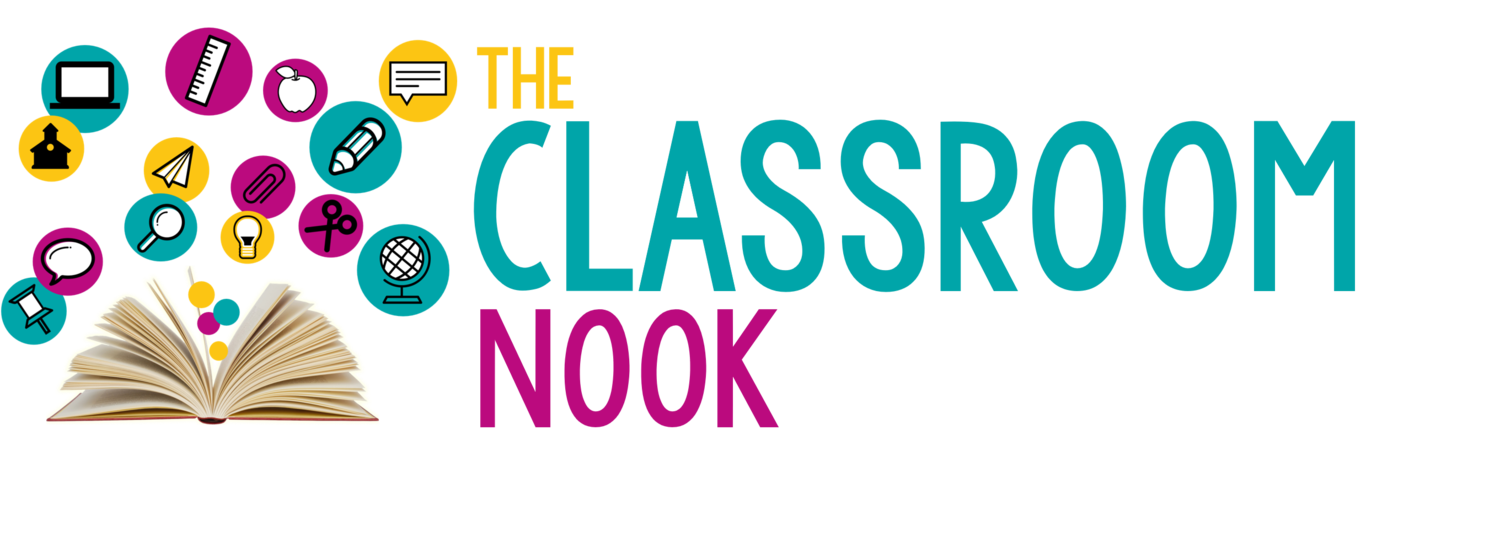Ep 120 - H(APPY) Hour: Classroom Technology Tools for Teachers & Students: Screencast-O-Matic
Inside This Week’s Episode: — We know that using videos in the classroom as a learning vehicle can be powerful. But what about creating them? In this episode, I’m sharing a FREE and easy App that teachers, and even students can use to create video for a unique learning experience!
Links & Resources Mentioned in the Episode
Click HERE to sign up for Screencast-O-Matic (It’s FREE).
Everything you need to know about Screencast-O-Matic.
Screencast-O-Matic: Video Tutorials
Anyone can create a video.
Anyone.
ESPECIALLY teachers and students!
We’re back with another installment of H(APPY)-Hour (That’s happy, with an emphasis on App).
In these H(APP)Y Hour episodes, I highlight a cool app or educational technology tool for teachers and students to use in the classroom, and today I’ve got a good one for you.
Today's app is a video creation app that’s easy enough for young students to use and offers endless options for using videos in the classroom.
Introducing Screencast-O-Matic for the elementary Classroom:
There are many many video recording apps out there - and I’ve used a lot of them. BUT- for me, in order to stick with one, it has to be easy and straightforward.
You might think that because I love educational technology, I’m a quick learner when it comes to tech. I am not.
So, I LOVE it when I find something that’s not only easy for me to figure out how to use - but could also potentially be something that kids could use as well.
The app is called Screencast-O-Matic - and when I say that it is simple to use - I mean it. Simple like: Click record to start, and click stop to finish - that kind of simple.
Now, during the pandemic, you may have found yourself recording lessons for your students to access at home. And, while I wish I would have shared this app with you back in early 2020 to help you out then, I still think that there are LOTS of ways to use video recording in the classroom today, even though we’re back in person.
How to Use Screencast-O-Matic
Let’s first begin by describing the app itself. Screencast-o-Matic allows you to record your computer screen, your face (using a webcam), or even both.
When you’re ready to begin recording, your simple launch the recording frame and it will automatically appear on your screen. It looks like a dotted rectangle on the perimeter of your screen. Everything inside the dotted rectangle will be recorded, everything outside the perimeter will not. And you can easily adjust the size, as well. If you want to shrink or expand the area that’s being recorded, you can, in order to only capture the part of the screen that you’d like.
You can record for up to 15 minutes for free. There is a paid option if you think you’d need more, but for most classroom purposes, 15 minutes should be enough. There are even plans for schools and districts if you think your school might be interested in purchasing a plan for you.
After you finish recording, you can use it as-is, or you can make some small edits using their editing tools - which again, are very simple to use.
There are many video creation apps that have complicated editing features that are very intimidating, but in Screencast-o-Matic, its extremely simple. If you want to cut a clip out of your video, you can do that.
If you want to speed a part up, you can do that, as well. You can even layer over a picture or other video on top of your recording. So, if in your recording you’re referring to something that could use a visual, you can easily add what’s called an overlay onto your video. You can also add music if you’d like - so many great options.
You could also just keep it simple. You certainly do not need to use the editing features.
When you are done recording and making any edits, you can do a few things. You can save the video in a few ways.
You can simply save it as a video Mp4 file to your computer. Y
You can connect Screencast-o-Matic to your YouTube account
You can upload it to Vimeo.
You can upload to DropBox
You can even upload it to Google Drive which will then make it super simple to share within Google Classroom if you use that.
Using Screencast-o-Matic on a Variety of Devices
Now - you might be wondering which device this app will work on. Screencast-o-Matic will work on
Windows
Mac
iPhone
iPad
Android
Chromebook!
It’s very accessible. Screencast-o-Matic is web-based - which means you don’t have to download anything to you device. You simply go to their website and record right from there!
One other thing that I love about about this app is how easy they make it for you to learn how to use it. Although it’s very user-friendly and intuitive, they have a video tutorial library that walks you through their features so that you can learn how to use it in minutes!
Ideas for Using Video with Students
First up, you might use video creation to create a flipped or blended learning experience. You can record a video to share with students ahead of a lesson. They can view the video anywhere, including center time, during bell-work/bell-ringer, or even at home, and then come prepared to discuss the topic. This will help you make the most of your time together.
Simply record a video teaching about a topic, and then students will have some background before you meet in person. You can spend your time together diving right in and maximize your time.
Recorded lessons might also come in handy for students to access on their own when they want to review something, or recap what they’ve learned before getting started on an assignment or homework. It’s like having an on-demand classroom!
Another way you might use a video creation app like Screencast-o-Matic is for students to try their hand at it. Have STUDENTS create videos that teach a lesson to their classmates. Have THEM model a skill or strategy, or talk through their ideas or even a project that they have been working on.
Use Screencast-o-Matic to provide feedback to students. Let’s say you’re grading something of theirs (a piece of writing, a project, an assessment…etc) simply hit “record” and share feedback on their work. Then, you can give all your students their video recorded feedback all at the same time, rather than having to meet with them individually during class time.
Another way to use this app is to record yourself demonstrating how to do something or record directions for an assignment. It could be anything. Maybe you want to explain the steps or guidelines of how to use a certain website, or the guidelines for a new project, or you want to go over a rubric that students will be using. Having these things recorded will give students the opportunity to review it as needed.
And of course, there are endless ways that students can use video as part of individual or group projects, homework assignments, and other creative activities.
And finally, at the end of the school year, a great way to use this app would be to record a message to send students off into summer vacation. You can record one message for your whole classroom, or even for individual students. Upload it to YouTube, create a QR code, however you want to share it. It could be a real special send-off for your students.
On the flipside - create a video memory book where students record themselves share their favorite memory and compile it together. Or even have students record themselves giving next year’s class advice about how to be successful in your classroom.
Getting started
Are you feeling inspired? I sure hope so! And remember - with anything new, just start simple. Try use this app in just one simple way to begin. You can always get fancy later and incorporate it more into your classroom as you become comfortable.
Using video and other multimedia is now part of a 21st century classroom. But, that doesn’t mean it has to be complicated. Apps like Screencast-o-Matic make it easy for even tech-hesitant teachers to transform their classrooms into a 21st century learning environments.
REVIEW & SUBSCRIBE TO THE CLASSROOM COMMUTE PODCAST
Don’t miss a single episode. Subscribe to the podcast and you’ll get notified each week when a new episode gets dropped! And - if you love what you hear, I’d be so honored if you took a quick moment to rate and review the podcast so that other awesome teachers can find the podcast!